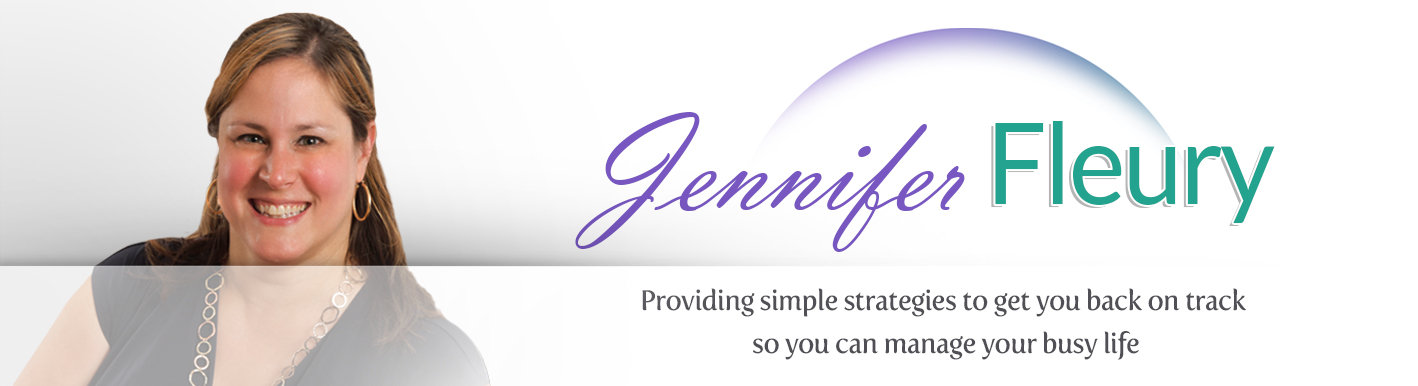I am always looking to get a good deal whenever I can. But, who isn’t interested in saving money? To help you spend less on your next shopping trip, I have listed 4 apps that I use to save me money when I shop.
1. Cartwheel (for shopping at Target)
 As the mother of two young daughters, I do a lot of shopping at Target. I guess that I like the fact that I can buy food, clothing, toiletries, cosmetics, home goods, etc. all in one place for a reasonable price. Plus, unlike the Stop & Shop near my house, they carry my absolute favorite brand of yogurt (Noosa).
As the mother of two young daughters, I do a lot of shopping at Target. I guess that I like the fact that I can buy food, clothing, toiletries, cosmetics, home goods, etc. all in one place for a reasonable price. Plus, unlike the Stop & Shop near my house, they carry my absolute favorite brand of yogurt (Noosa).
 I have saved a lot of money using Target’s cartwheel app. For instance, on my shopping trip to Target last month, 31% of the items that I bought were discounted because I used the Cartwheel app (9 out of 29 items). I actually saved $20.29, which will feed my Starbucks ice tea habit for most of the week!
I have saved a lot of money using Target’s cartwheel app. For instance, on my shopping trip to Target last month, 31% of the items that I bought were discounted because I used the Cartwheel app (9 out of 29 items). I actually saved $20.29, which will feed my Starbucks ice tea habit for most of the week!
The discount on each of the qualified items ranged from 5% from 20%. The departments for the items varied too, as some of the discounted items included plastic spoons and mini muffins.
of the qualified items ranged from 5% from 20%. The departments for the items varied too, as some of the discounted items included plastic spoons and mini muffins.
While I was in line at the checkout, the man in line behind me questioned what the cashier was scanning on my phone. I explained that I was using the Cartwheel app. He didn’t have any idea what I was talking about so, of course, I paid it forward, and let him know how it all worked.
While I wish that Target would just give me the sale price without having me exert any extra effort when shopping, the Cartwheel ap p is easy to use. Just download the app from iTunes or the Google Play store (It’s free!) and sign up for a free account. Then, you can brows
p is easy to use. Just download the app from iTunes or the Google Play store (It’s free!) and sign up for a free account. Then, you can brows e the “secret deals” at Target or simply scan the items as you put them in your cart. (After you scan the item, it will show if there is an offer, or if there are no offers for that item at this time. If there is an offer, you add it to your cart. It will create a barcode on your phone that you ask the cashier to scan when you are checking out.)
e the “secret deals” at Target or simply scan the items as you put them in your cart. (After you scan the item, it will show if there is an offer, or if there are no offers for that item at this time. If there is an offer, you add it to your cart. It will create a barcode on your phone that you ask the cashier to scan when you are checking out.)
2. Savings Catcher (for shopping at Walmart)
I will adm it two things. First, I like Target better than Walmart. Second, I same more money with Cartwheel from Target than I do with Savings Catcher from Walmart. With that being said, I do save money with Savings Catcher, and I like saving money even when it isn’t that substantial. (For example, in the interest of full disclosure, I should announce that I only saved$0.88 on my last Walmart purchase using Savings Catcher.)
it two things. First, I like Target better than Walmart. Second, I same more money with Cartwheel from Target than I do with Savings Catcher from Walmart. With that being said, I do save money with Savings Catcher, and I like saving money even when it isn’t that substantial. (For example, in the interest of full disclosure, I should announce that I only saved$0.88 on my last Walmart purchase using Savings Catcher.)
Savings Catcher will search for the items on your grocery list with the intent of trying to find a lower price on the item. If the lower price is found, then the difference can be awarded to the consumer in the form of a Walmart credit through the use of the Savings Catcher app.

 Savings Catcher is easy to use, once you know it exists. (Like Cartwheel from Target, I feel like these two savings options are not as well publicized as they could/should be.)
Savings Catcher is easy to use, once you know it exists. (Like Cartwheel from Target, I feel like these two savings options are not as well publicized as they could/should be.)
You can access Savings Catcher in two ways; you can either visit the website or use the Walmart app (iPhone or Droid) from your mobile phone. Any of these interfaces allow you enter the barcode at the bottom of the receipt manually or by scan. If I difference is found, you will be able to add the savings onto your Savings Catcher credit.
3. Easily Compare Prices on Amazon
Admittedly, I have an Amazon addiction. After all, who doesn’t love free two day shipping with a Prime Membership?
While many of us check Amazon to compare prices when shopping at brick and mortar, or other e-commerce websites, most people don’t realize how easy it is to search for something on Amazon. If you install the Amazon app (iTunes, Google Play), you can scan a bar code by selecting the camera icon near the search bar and, voila, the product will appear if Amazon sells it. I find this to be a time saver because I can almost always do it more quickly than typing in the entire item name. 
Selecting the same icon will also allow you to use image recognition to find a product. In other words, select the icon, and position the camera feature of your phone at the object and Amazon’s image recognition, dubbed “Flow,” will (hopefully) show search results for the object.
I know people who appreciate the image recognition feature, and while it has saved me time searching for items in the past, I don’t “love it.” The products that result are usually accurate, but not always as specific as I would like. For instance, when I scanned the keyboard on my Macbook Pro, I received results for keyboards, computer keyboards, etc. It is great when you aren’t sure of the exact name of a product; otherwise, I prefer to use the bar code scanner.
 Once upon a time, I used to click coupons to save money. These day, working multiple jobs and raising two daughters, I find that I don’t have the time or desire to clip coupons. In fact, thanks to Twitter’s ability to deliver news in timely and succinct chunks, I no longer subscribe to the traditional newspaper.
Once upon a time, I used to click coupons to save money. These day, working multiple jobs and raising two daughters, I find that I don’t have the time or desire to clip coupons. In fact, thanks to Twitter’s ability to deliver news in timely and succinct chunks, I no longer subscribe to the traditional newspaper.
However, you can learn to save money using coupons without spending a lot of time. In fact, since most coupons that I use are found quickly and easily, you should get in the habit of looking for money saving coupons if you are shopping online or in-store.
There are many coupon apps these days. Sometimes, even a general Google search using something lik e “Kohls coupon May 2016” will yield available coupons. However, sometimes general searches do yield expired or otherwise faulty coupons, which can be frustrating!
e “Kohls coupon May 2016” will yield available coupons. However, sometimes general searches do yield expired or otherwise faulty coupons, which can be frustrating!
One app that does offer a variety of coupons is Retail Me Not (iTunes, Google Play). Of course, some will be helpful to you and some will not be helpful.
For instance, I searched for Starbucks in Ret ail Me Not. I didn’t find any coupons that would apply to me, although there were two coupons for online store purchases features.
ail Me Not. I didn’t find any coupons that would apply to me, although there were two coupons for online store purchases features.
Then I searched for Kohls, which yielded me results that would be helpful to me. As you can see from the attached screenshot, a number of in-store and online options appeared.