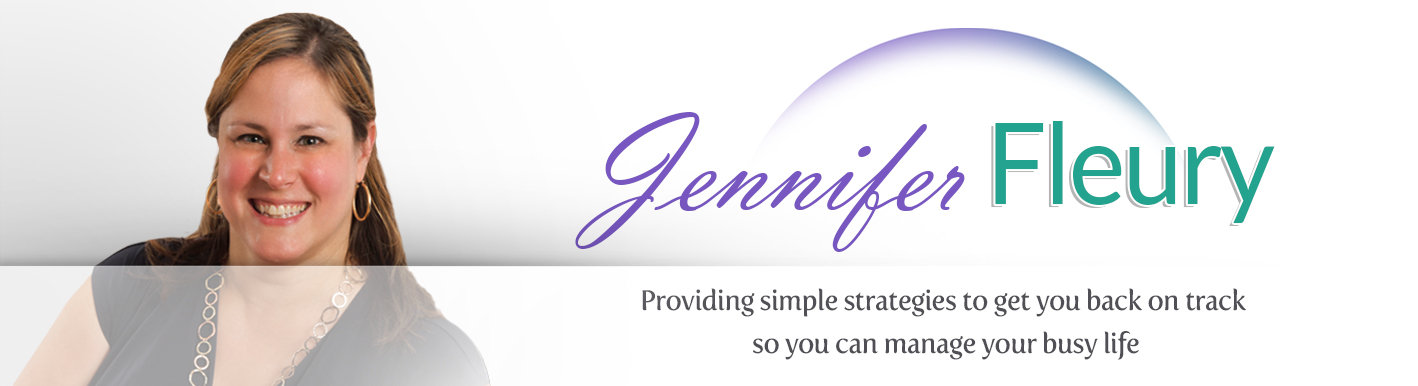Padlet is a digital corkboard that allows users to post text,URLs, images, file attachments, and/or videos.

I use Padlet in the college course that I teach. Mostly, I use it as a tool to display class research on a specific course topic. (I posted an example of part of a Padlet board showing some innovative hardware or software.) I like it because students can easily compile all of the information in one place by sharing their information on their wall. That is, the students post text, URLs, images, and/or videos on one Padlet to create a resources of important information on a particular topic that we happen to be studying. It makes sharing information so easy!
Part of Padlet’s appeal is that it works on any device (smartphone, tablet, laptop, etc.) and installing special software is not necessary. Basically, just go to padlet.com and sign up for a FREE (yes, FREE) account. Then, double click anywhere on the board. You will get a “box” similar to the one below. If you want to add your own text, just type. If you want to add a link, image, video, or attachment, simply click the appropriate icon at the bottom of the box. (Change your mind on this box, simply select the trash can at the upper right hand corner of the box to delete it.)
Don’t feel like you have to stop with one post on the Padlet board. You can add more, moving them around as you wish.
Padlet is useful outside the college classroom too. You can use it individually, or as a collaboration tool. For instance, if you are brainstorming your next book or video, you can post all of your ideas and resources on a Padlet wall. Later on, you can organize the notes into an groups or a sequence. Or, if you are looking for ideas for activities for your next Mom’s group, you can have everyone post their idea(s) to a Padlet board.
However, if you are very “type A” like I am, you won’t fully appreciate Padlet’s default view, or ability to keep your board in a non-rigid format. You may feel like you need something a little more linear or “organized.” Well, don’t worry! Padlet has the option to keep your board in the freeform layout, or change it to a stream or grid under the settings icon located on the right hand side of the board. (If you look at my example board above, you will notice that it is in an organized grid format.)
 Padlet’s settings (shown above) also allows you to share the share the Padlet with others. You can share it through the standard social media platforms, or simply with a link. (If you chose to, you can also customize some of the Padlet’s URL by selecting the address icon from the settings.) You can also customize the wallpaper (background).
Padlet’s settings (shown above) also allows you to share the share the Padlet with others. You can share it through the standard social media platforms, or simply with a link. (If you chose to, you can also customize some of the Padlet’s URL by selecting the address icon from the settings.) You can also customize the wallpaper (background).
Other uses for Padlet could include, but are not limited to:
- a board with all of your vacation “to do” ideas
- a board of linking to all your dream houses, dream kitchens, dream bathrooms, etc.
- a place where all the members of your book club can post their opinion on your latest book
- a collaborative get well, best wishes, thank you, etc. card for someone special
- a basic blog (Just set the Padlet layout to streaming.)
If you have a creative idea for how to use Padlet, be sure to like my Facebook page and put your idea in the comments for this post!